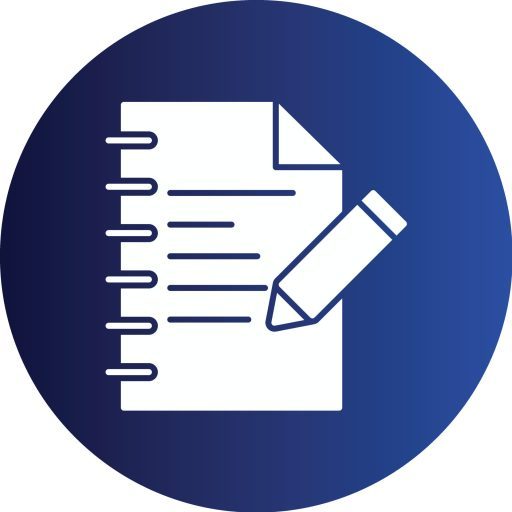Excel Z-Score Assignment
Using Excel to Calculate Normal Distribution Areas, Z Scores, and Normal Quantile Plot
In this week’s lesson, we will be learning how to use Excel to calculate normal distribution areas, z scores, and normal quantile plot.
Resources to consult: See the videos marked 6-1, 6-5 Triola Stats Excel Videos
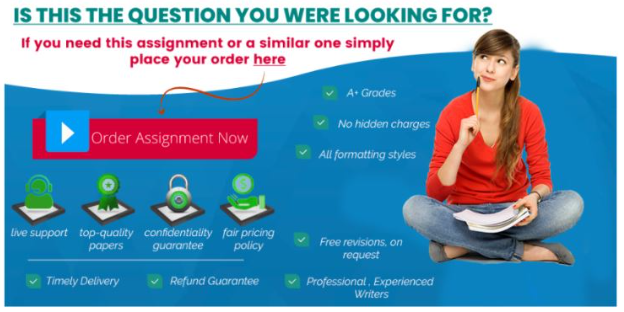
Assignment
Part 1
View the video and complete the following steps on a blank Excel worksheet. 6-1 Using Excel to Find Normal Distribution Areas [03:05]
In cell A1, find the probability that the z score is less than 1.27 when the mean is 0 and the standard deviation is 1.
Save the completed worksheet as W5_6-1_Normal.xls
Part 2
Excel Z-Score Assignment
View the video and complete the following steps on a blank Excel worksheet. 6-1 Using Excel for Finding a z Score From a Known Area [03:03]
In cell A1, find a z score corresponding to the 95 percentile when the mean is 0 and the standard deviation is 1.
Save the completed worksheet as W5_6-1_ZScore.xls
Submission
You are to submit the following files in the assignment dropbox:
· W5_6-1_Normal.xls
· W5_6-1_ZScore.xls
-
How do you calculate the probability for a z-score of 1.27 in Excel?,
-
What function do you use in Excel to find a z-score from a percentile?,
-
What value is returned for the 95th percentile z-score?,
-
How do you label and save your Excel worksheets?,
-
What files need to be submitted?
General Comprehensive Answers:
1. Calculating Probability for z = 1.27 in Excel:
In Part 1, open a blank Excel worksheet.
In cell A1, enter the following formula:
This function calculates the cumulative probability that a z-score is less than 1.27 when the mean is 0 and standard deviation is 1.
-
The result will be approximately 0.8980, or 89.80%.
2. Finding a z-Score for the 95th Percentile in Excel:
In Part 2, open another blank Excel worksheet.
In cell A1, enter the formula:
This calculates the z-score that corresponds to the 95th percentile.
-
The result will be approximately 1.6449.
3. File Naming and Saving Instructions:
-
Save Part 1 as
W5_6-1_Normal.xls -
Save Part 2 as
W5_6-1_ZScore.xls
4. Files to Submit:
Upload both files into the assignment dropbox:
-
W5_6-1_Normal.xls -
W5_6-1_ZScore.xls - Excel Z-Score Assignment
The post Excel Z-Score Assignment appeared first on Assignment Help Central.